Samsung-pay

Samsung Pay is a convenient and secure mobile payment service. Shop wherever bank cards are accepted using contactless technology or magnetic stripe.
In addition to NFC, Samsung Pay uses its own technology - MST (Magnetic Secure Transmission), which makes it possible to pay for purchases with a Samsung Galaxy smartphone and wearable devices at any terminal that accepts cards.
How does it work?
To launch Samsung Pay, swipe up from the bottom of the screen. Select a card and log in with your fingerprint, app PIN code or iris, (depending on the smartphone model). After that, just bring the device to the terminal to pay.
A special digital code is used instead of card number - token. For each purchase, you need to log in with your fingerprint, iris or PIN code. Special embedded security system of Samsung KNOX device ensures data security Samsung Pay regardless of operation system.
Samsung Pay is compatible with not only the devices with contactless payment technology but also with payment terminals, which accept bank cards with pin chip or magnetic strip
How to add a card on a smartphone
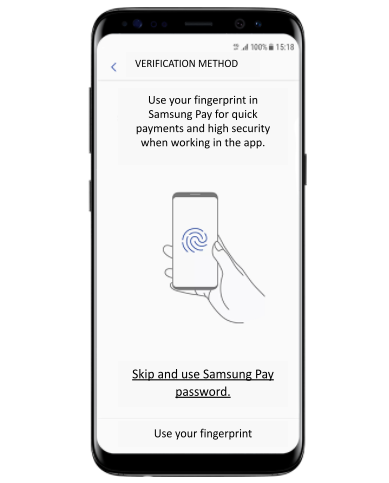
Step 1
Open Samsung Pay app, enter your current Samsung Account (e-mail) and set up the authorization method convenient for you: by fingerprint, app PIN code or iris (depending on the technical capabilities of the smartphone).
Step 2
Scan the card using a smartphone camera or enter its details manually. Accept the Bank's Terms of Service.
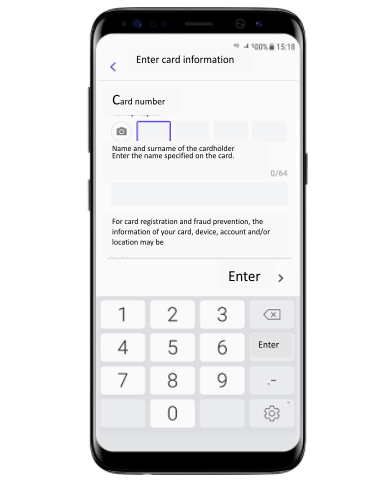
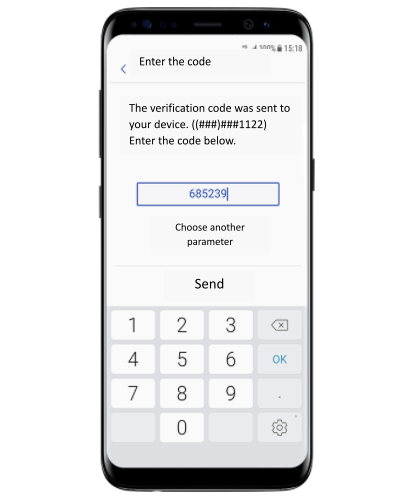
Step 3
Click on the SMS button to go through the identification of the cardholder. Enter the code you received via SMS and click “Send”.
Step 4
Enter your signature using your finger or stylus. Card added! A maximum of 10 bank cards can be added to one device.
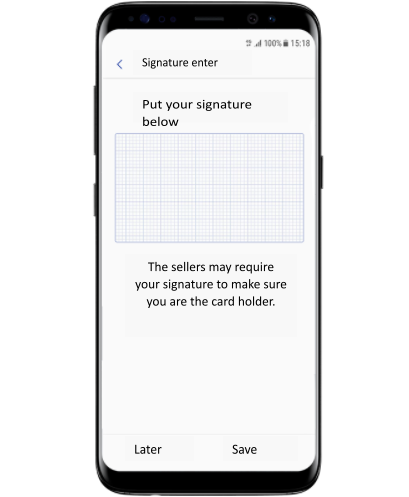
How to add a card on a wearable device
- Connect your device to your compatible smartphone in the Galaxy Wearable mobile app.
- On Galaxy Wearable, tap Open Samsung Pay, enter Samsung Account and tap Add Card
- Set up a PIN screen lock on your device.
- Open Samsung Pay on your device by holding the Back key.
- On your smartphone in Galaxy Wearable, scan your bank card (or enter its details manually), accept the Bank's Terms of Service and go through the verification using the code fr om the SMS from the Bank.
- Card added!
Online and App Payments
Shop online and pay with Samsung Pay. No more endless forms with personal details, dates and long numbers. You simply enter your Samsung Account (e-mail), confirm payment on your smartphone with your fingerprint, app PIN code or iris (depending on your smartphone) and enjoy fast and worry-free shopping. Your personal information is not used during online payments and remains secure.
Look for the “Pay with Samsung Pay” button when placing an order in online stores and apps.

How to pay for purchases
How to pay with a Samsung Galaxy smartphone
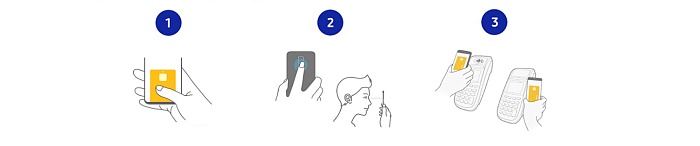
1. Swipe up from the bottom of the screen to launch Samsung Pay
2. Select a card and log in using your fingerprint, application PIN code or iris (depending on the smartphone model)
3. After that, to pay, simply bring the device to the terminal
How to pay with a wearable device
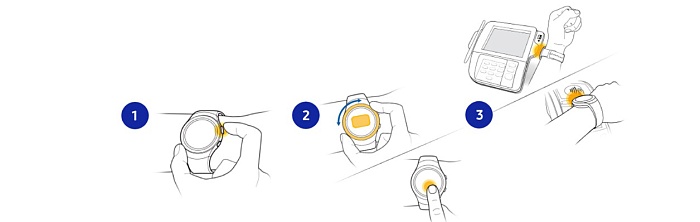
1. Press and hold the Back key to open Samsung pay
2. Select a card by rotating the bezel and tap "Pay" on the screen
3. Bring your watch to the payment terminal. Happy shopping!
Frequently asked Questions
- Samsung Pay supports the following Mastercard and Visa cards of Belagroprombank JSC:
- Mastercard World O-GO!
- Mastercard Unembossed;
- Mastercard Unembossed “Prikosnoveniya”;
- Mastercard Unembossed “Motsnaya Kartka”;
- Mastercard Standard;
- Mastercard Gold;
- Mastercard Gold “Motsnaya Kartka”;
- Mastercard Gold “Prikosnoveniya”;
- Mastercard Business;
- Mastercard World "Supersila";
- within the product “Deposit card” cards Mastercard Standard “Sberegatelnaya” and Mastercard Unembossed (non-personalized);
- within the product “Depositnyi koshelek 2.0” cards Mastercard Standard “Sberegatelnaya” and Mastercard Gold “Sberegatelnaya”;
- Mastercard “Kreditka sa znizhkay” (Mastercard Unembossed Credit);
- Mastercard Standard "PerekrestOK"
- Visa Electron Debit;
- Visa Classic;
- Visa Gold;
- Visa Platinum;
- Visa Infinite;
- Visa Business;
- unreal card;
- Visa Instant;
- Visa Electron Credit;
- Visa Classic Drive;
- Mastercard World Black Edition;
- Visa Gold with Olympic design;
- Visa Platinum Business.
The service is provided without any additional cost.
You can pay for purchases using Samsung Pay at any terminals - not only those that support contactless payment. The secret is that in addition to NFC technology, Samsung uses its own technology - MST (Magnetic Secure Transmission). Samsung Galaxy * smartphones and Gear S3 devices create a magnetic field to send data in the form of a card magnetic stripe to the payment terminal.
If, when paying via Samsung Pay, the cashier asks for a PIN code, you must enter the PIN code of the card.
Internet connection is required only to add a card to Samsung Pay and view the history of transactions. To pay for purchases in stores using Samsung Pay, Internet access is not required at the time of purchase.
Samsung Support Service Contacts
Hot line (Russia) - 8-800-555-55-55;
Hot line (Belarus) - 8-10-800-500-55-500




