Apple Pay

ATTENTION! Currently, for technical reasons on the partner's side, connecting bank payment cards of Belagroprombank OJSC to the Apple Pay service is temporarily unavailable.
Enjoy all the advantages of Belagroprombank cards with Apple Pay!
It is a convenient, secure and confidential payment method.
Owners of iOS and macOS devices can pay for purchases using Apple Pay -
iPhone, iPad or Apple Watch.
Payment in stores
Apple Pay makes it quick and easy to pay for purchases in stores. You can pay at the checkout using your iPhone and Apple Watch anytime.
If you use Face ID to pay, then you need to double-click the side iPhone button, look at the screen and bring the device to the terminal.
Or if you pay with Touch ID, move your iPhone to the terminal while keeping your finger on the sensor.
Payment in apps and websites
If you're paying on an iPhone or iPad — in the app or on the website using the Safari browser — select Apple Pay when checkout and confirm your purchase using Face ID or Touch ID.
Alternatively, to checkout online in Safari on Mac, select Apple Pay and confirm payment using your iPhone or Apple Watch.
On a MacBook Pro, you can do this using the Touch ID sensor in the Touch Bar.
What you need to connect Apple Pay:
1. An iPhone with Face ID or Touch ID, or an Apple Watch, or iPad, or a Mac with Touch ID.A full list of Apple Pay compatible devices you can see here.
2. The device must be connected to iCloud.
3. Debit or credit card Visa or Mastercard of Belagroprombank.
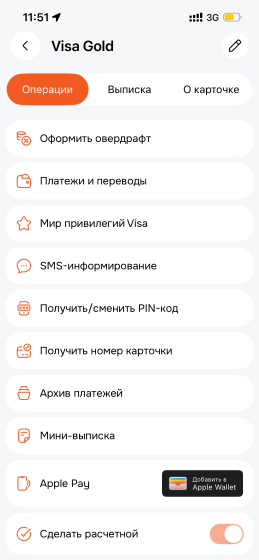
It’s easy to connect Apple Pay.
In the Bank's mobile application select a card and click “Add to the Wallet”
In this case, you do not have to enter the card details manually!
Currently, adding Mastercard cards to Wallet from the bank's mobile app is temporarily unavailable. You can add a Mastercard card directly to Wallet.
You can read more about Apple Pay on the Apple website.
Frequently Asked Questions
Apple Pay supports the following Mastercard and Visa cards of Belagroprombank JSC:
- Mastercard Unembossed;
- Mastercard Standard;
- Mastercard Gold;
- Mastercard World;
- Mastercard Business;
- Mastercard World "Supersila";
- Mastercard Standard "Sberegatelnaya";
- Mastercard Gold "Sberegatelnaya";
- including "Prikosnoveniya", "Motsnaya Kartka"; "O-GO!", "Zabota", "Depositnaya Karta";
- Mastercard Standard "PerekrestOK;
- Visa Electron;
- Visa Classic;
- Visa Gold;
- Visa Gold with Olympic design;
- Visa Platinum;
- Visa Infinite;
- Visa Business;
- Visa Instant;
- unreal card;
- Visa Classic "Drive";
- Mastercard World Black Edition;
- Visa Platinum Business.
It's easy to add a bank card to Apple Pay. Here’s what to do.
- Open the Wallet app.
- Click “+”in the upper right corner.
- Enter the security code to add the credit or debit card associated with your iTunes account.
- Or select “Add another card” and scan it with the iPhone camera.
Currently, adding Mastercard cards to Wallet from the bank's mobile app is temporarily unavailable. You can add a Mastercard card directly to Wallet.
- Log in to the mobile app.
- Select the required card.
- In the “Operations” section, select “Add to the Wallet”.
- Open the Watch app on iPhone.
- Click “Wallet & Apple Pay” and select “Add Credit or Debit Card”.
- Enter the security code to add the credit or debit card associated with your iTunes account.
- Or select “Add another card” and scan it with the iPhone camera.
- Open Settings.
- Click “Wallet & Apple Pay” and select “Add Credit or Debit Card”.
- Enter the security code to add the credit or debit card associated with your iTunes account.
- Or select “Add another card” and scan it using the iPad camera.
- Open System Settings.
- Move to the “Wallet and Apple Pay” section and select “Add a card”.
- Enter the security code to add the credit or debit card associated with your iTunes account.
- Or choose “Add another card” and scan it with your MacBook Pro's camera.




